|
This week we were treated to a wonderful presentation by Kalyn, Megan, Leigh, and Jenny on Assistive Technology. This group did an excellent job explaining what assistive technology, how it's utilized and how important it is - not only within our schools - but in the world in general. Personally, I was quite surprised with my misconceptions regarding assistive technology, as the first thing that came to my mind when we were asked to discuss assistive technologies were high tech examples such as computers or FM systems. I was surprised to learn that items as simple as pencil grips or visual schedules are considered assistive technology - which made me redefine my own understanding of what assistive technology is. My Experience With Assistive TechnologyAs I mentioned above, thanks to the amazing presentation, I learned just how prevalent assistive technologies are within my classroom, as I was unaware that many of the tools I'm already using were assistive technologies. A further insight that was shared with us was how assistive technology can be divided into three different categories based upon the usage of technology. With this in mind, I would like to explore my personal and professional use of assistive technologies through the following categories: Low Tech, Medium Tech and High Tech. Low TechnologyOut of the three categories, this was the one that I really wasn't aware of. I had never imagined that items such as binder clips or highlighters could be considered examples of assistive technology. However, with my new understanding of this category, it was very easy to find different assistive technologies that I utilize on a daily basis within my own classroom. Visual Schedule: From my first day as a classroom teacher, I have always utilized a large visual schedule on my whiteboard that breaks down the subjects that my students will be learning on a particular day. Every morning I take a few minutes to go through my "gameplan" with my students and discuss what we will be learning in each subject. While my schedule does not include specific times (something that I used to have), each subject label is accompanied by an image to represent it. I believe this helps keep my students organized and prepared at the start of the day and after recess breaks. It has also been useful for students who experience anxiety as the visual schedule provides consistency for my students each day.
Mid TechnologyFM System: Before these types of systems were as common as they are now, I utilized an FM system daily to support a student who had a hearing impairment. It was a little different than the ones that are commonly found in classrooms as the audio from my microphone went straight to my students' hearing aid, and not into a speaker at the back of the room. This technology was instrumental in the learning and success of the student - and was quite easy to use. The only roadblock we faced was ensuring that I had set the microphone to charge each night - and the student remembering to put the hearing aid in each morning. Voice to Text (Cellphone & Computer): While this could also be considered "High Tech", I had a student in the past who utilized the speech to text function on their phone to help them spell. Initially, we were using the spell check function to try and catch spelling mistakes, but we noticed that it wasn't working well because my student was spelling most words phonetically - which Microsoft word was unable to distinguish and was providing the wrong spelling suggestions. After discussing this with the student, we found a workaround which was simply using the speech-to-text function on their cellphone to help find the correct spelling of a word. We opted for the cellphone rather than a computer as the student felt more comfortable using their phone, and after some trial runs, we found that the speech-to-text tool in Microsoft Office wasn't as reliable or as effective as the one on their phone. This was an integral tool in helping my student learn to spell correctly as the more they used it, the more consistently they were able to spell words that proved difficult in the past. High TechnologyImmersive Reader: While I don't have as much experience with High Tech tools as I do at other levels, I would still classify my class set of laptops as High Tech Assistive Technology. Even if all the students don't need to utilize them in the supportive capacity that other students would require, they still have the potential to be used in this regard when needed. However, one High Tech tool that I have utilized in the past for learners with lower reading levels, or English as an Additional Language learner is the Immersive Reader tool within our Classroom OneNote. Having the ability to read any words (whether text format or in an image) back to the students was extremely helpful. It was particularly cool when students could take a picture of a paper text and have OneNote read it back to them. The Chrome Immersive Reader extension has also a handy tool for my students when they are navigating various websites and need help reading the content. Also on a side note, I was completely blown away with the "short text" function on Seeing AI, as it was incredibly accurate. I could certainly see the benefits of using this app as an Immersive Reader - although the other functions on this app could be a distraction to students and also as scary in how accurate they are. Challenges & LimitationsAs was discussed in our breakout group, a major limitation of assistive technologies can be the cost associated with the tool. While visual schedules or digit fidgets can be purchased for a relatively low price (or created for free) - many of the other tools at the Mid to High level can be quite costly. If parents or schools do not have the budget to purchase these tools, it creates issues as the students will not have access to the technology required for them to experience success within schools. In addition, while there may be funding that families can access to help cover the costs of these tools, the process could also be a major barrier for our EAL families - as the wording in these documents can be difficult to follow.
In addition, Trevor also made a great point in his blog regarding the use of technology at home vs. school. While many students may have various assistive technologies to use while at school, a potential problem could arise if they do not have access to the tools while they are at home. Unfortunately, this could also lead to a further widening of the digital divide as Trevor explained, "privileged students that have access to good quality technology at home will not have the same challenges as those dealing with older technology or no technology whatsoever."
2 Comments
This week, Dalton, Trevor and I had the opportunity to share what we had learned about assessment with the rest of the class. As we prepared for the presentation, we spent some time exploring what assessment is as well as a variety of digital assessment tools that can be utilized in a classroom. Some of these tools were brand new to us (Classkick), while many others were ones that we've used extensively in our classrooms. For this blog post, I will take some time to further discuss Socrative - which happens to be the assessment tool that I've utilized the most over my ten-year career. However, before we get to discussing this specific tool, it might be helpful to refresh yourself with some other examples of non-digital assessment tools that teachers have used (and continue to use) in today's education climate. Assessment Technologies: Formative and Summative What is Socrative?Socrative is a user-friendly digital assessment tool that allows students to participate in virtual self-marking quizzes that provide realtime feedback for both students and teachers. Setting Up SocrativeAs is mentioned in the presentation, one of the benefits of using Socrative is how easy and user-friendly it is for teachers and students. Once an account has been created (which is a simple process involving your email and a password), it is relatively easy to design quizzes that can be assigned to students. Please see the steps below for creating your very own Socrative quiz: Step One) Select the quizzes tab and name your quiz. Step Two) Add the the type of question needed for your quiz - you have the option of True/False, Multiple Choice or Short Answer Step 3) Type your question, fill in the answer bank, and add an image (if needed) Step 4) Add an explanation in the box at the bottom of the question. This feature identifies and explains how to solve a question in the event a student got the answer wrong. I personally love this feature as it helps my students to learn from their mistakes! Step 5) Save your quiz and exit back to the home screen. Student ExperienceAs was the case for teachers, Socrative is also very easy for my students to access and use. The log-in process is relatively simple as students do not need to worry about forgetting usernames or passwords as there are no unique profiles necessary on the basic Socrative account. Instead, students only need to enter the name of my Socrative room (this can be customized by the teacher), and their first name to access the quiz. Not only is this a benefit for student privacy, but it also provides a simple and quick way for students to complete the Socrative tasks provided to them. When taking a quiz, Socrative also has a unique feature that teachers can activate which allows students to take an open navigation quiz. With this setting, students can work back and forth through the questions on an assignment and do not need to submit their work until they are finished. This allows students to think about their answers or move to a different question if they are stuck - unlike some of the other assessment tools that force students to submit their final answer before they can move onto the next one. Use of SocrativeWhile I've used Socrative for both summative and formative assessments in other subjects, my primary use of this tool is during my Flipped Math classes. As I've mentioned in past posts, in my Flipped Math class, my students are tasked with viewing my pre-recorded lessons before coming to school. Once our math class begins, the students are tasked with answering a brief (3-5 question) Socrative quiz on the concepts from the lesson. As students write this quiz, I track their results in real-time and use this information to gauge which students will need additional support before beginning their daily tasks or assignment. This is an integral part of my class as these results also help me target the specific area or concept that a student may be struggling with and avoid re-teaching an entire lesson - which saves time for both of us. Pros and ConsPros:
Cons:
Formative or Summative?As was discussed in our presentation, like so many other digital assessment tools, Socrative isn't inherently formative or summative - it's all about how we use it. While I may primarily utilize Socrative for formative assessment in my math class, I've also used it as a summative assessment tool in other classes. While some teachers (Dean and Trevor) may argue that Go Formative (a tool similar in nature to Socrative) is the superior assessment tool, I believe that it all comes down to personal preference - just as the use of this tool (formative or summative) comes down to the needs of the teacher.
|
AuthorWrite something about yourself. No need to be fancy, just an overview. Archives
November 2020
Categories |
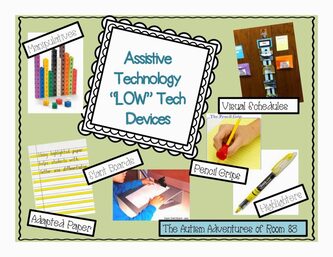

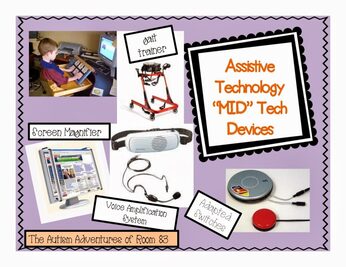
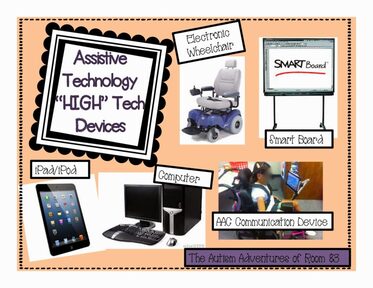

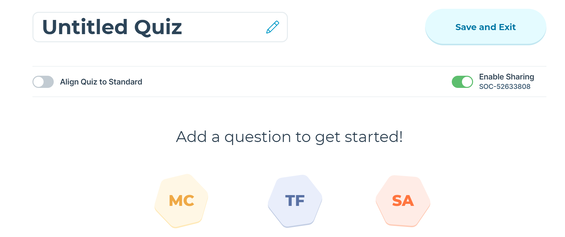
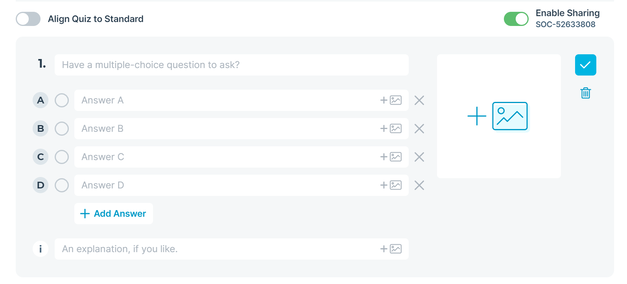
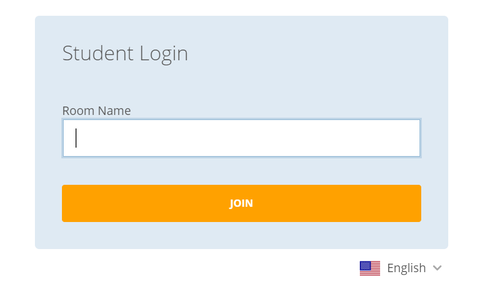
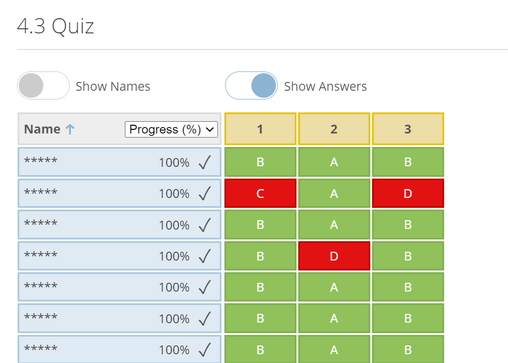
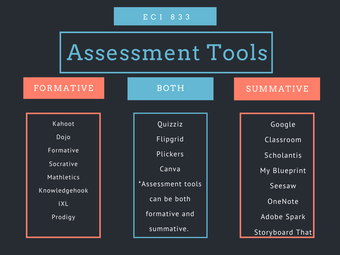
 RSS Feed
RSS Feed
